Easy Elementor Scrolling Text Boxes, Columns, Sections & Elements
No extra plug-ins required! Elementor Free compatible!
Table of Contents
Demo targeting the Column
Features!
Demo Targeting directly the text element.
Lorem ipsum dolor sit amet, consectetur adipiscing elit. Ut elit, nec ullamcorper mattis, pulvinar leo.
Lorem ipsum dolor sit amet, consectetur adipiscing elit. Ut elit, nec ullamcorper mattis, pulvinar leo.
Lorem ipsum dolor sit amet, consectetur adipiscing elit. Ut elit, nec ullamcorper mattis, pulvinar leo.
Lorem ipsum dolor sit amet, consectetur adipiscing elit. Ut elit, nec ullamcorper mattis, pulvinar leo.
Lorem ipsum dolor sit amet, consectetur adipiscing elit. Ut elit, nec ullamcorper mattis, pulvinar leo.
Lorem ipsum dolor sit amet, consectetur adipiscing elit. Ut elit, nec ullamcorper mattis, pulvinar leo.
Demo targeting the section

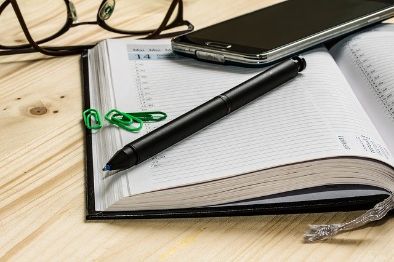


You can also check out these related premium tutorials:
Elementor Cross Fade Images on Scroll Design
Learn how to easily add a vertical scroll bar to any Elementor element, column or section.
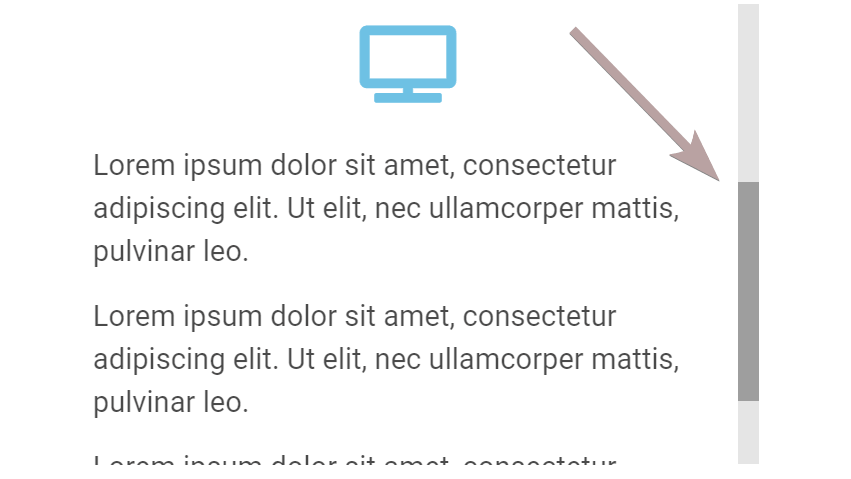
Use this code to make an Elementor scrolling text box, column or section
Simply copy paste this code in the Advanced > Custom CSS field of the target element
<script> /* Please login to get the code * The code will be for the Easy Elementor Scrolling Text Boxes, Columns, Sections & Elements tutorial * Found at this URL https://element.how/elementor-scrolling-text-box/ */ </script>
For ease of editing, it might be better to disable it in the Elementor editor. In this case, use the code below instead.
<script> /* Please login to get the code * The code will be for the Easy Elementor Scrolling Text Boxes, Columns, Sections & Elements tutorial * Found at this URL https://element.how/elementor-scrolling-text-box/ */ </script>
If you have Elementor Free, simply give the target element, column or section a class name (Under Advanced) , then replace ‘selector’ in the code, with the class name you gave the element.
Enjoy your Elementor scrolling text boxes, columns, sections & any other element!
Watch the video to fully understand how to use the code!
Don’t hesitate to let me know if you need any help!
Oh man You saved my life , Thanks You Sir !
Welcome!
thank you my friend but how to make the scrol bar left side,, thank you
Thank you so much for this!
Welcome!
Hello,
how to bring bar from right to left ?? help please
Please see this article for this : https://www.geeksforgeeks.org/how-to-change-the-position.../
Add this underneath "overflow-y: scroll;"...
direction: rtf;
Works fine for me.
Sorry there was a typo in my post just now. It is RTL as in right-to-left.
direction: rtl;
Thank you Charlene!
worked like a charm
great!
Hello
I did exactly what the video says (code1). In the Elementor Editor I see the scrollbars normally, but when on the live page I do not see it. Why? (in Win10, Firefox, ElementorPro),
with code 2 as I see it above with copy paste without changing anything at all, nothing was done .
Hey! I would need to see the page to find out why it's not working for you!
Maxime Desrosiers Hi - was that ever solved?
Yes. The code provided will style the scroll bars everywhere except Firefox. There they will have the 'default' look.
Can you expand the code that is no longer scrolling with a mobile view?
To have it only on desktop, simply wrap the whole code in a desktop media query!
@media (min-width:1025px){
body:not(.elementor-editor-active) selector{
max-height: 510px;
overflow-x: hidden;
overflow-y: scroll;
}
selector::-webkit-scrollbar{
width: 23px;
}
selector::-webkit-scrollbar-track{
background: rgba(144, 144, 144, 0.1);
}
selector::-webkit-scrollbar-thumb{
background: rgba(144, 144, 144, 0.31);
}
}
Thanks!!
Dropped it into an accordion widget section and worked like a dream. Thank you so much.
Great, welcome!
Thanks
Thank you very much, it is very easy to use and works perfectly. I just have one issue, I placed the exact same code two times on the same page but it works for one of the boxes. The other box just shows a regular text field without scrolling bar on the live page. What am I doing wrong?
Welcome Veronika! The code should be working fine for any amount of them... Hopefully you managed to solve this! If not, share you url, I will have a look!
You amazing man
Thank you!
Do you know why it is working only on Chrome? on Firefox I see the default browser scrollbar
Yes. The code provided will style the scroll bars everywhere except Firefox. There they will have the 'default' look.
Thanks Maxime, this works great ... on Chrome. Like the user above, the change isn't working for me on Chrome or Safari. Any advice to fix that? I have cleared cache, removed Nitropack caching from that page.
To be clear, the only part that doesn't work on Safari is the styling of the scroll bar right? It's simply because Safari doesn't allow for this... The scroll box itself should work just fine however.
Maybe the same is true for Firefox.
Edit: To be more precise, there are ways, with JavaScript, to make your own scroll bar that will work on every browser... Here, I'm showing a simple solution to make a scrolling box, with a free extra of scrolling bar styling, YMMV on that part.
You're amazing 🙂
Thank you
I can't scroll div with mouse on wheel in my page . I don't know why,
normal scroll bar is work . Thank you . please advise me.
I don't know, would need to see your page.
Hi Maxime!
First of all, many thanks! My website looks exactly as I want right now, thanks to your code. But as Daniel Ziener, I would like the scroll to work only on desktop or tablet devices and not on mobile. I tried the code you mentioned and added it to the custom CSS area, but it didn't work for me.
If that can help, my default content width is 1450px.
Could you help me with this issue, please? Thank you again, and thank you in advance for your help.
Hey Eva!
The code I gave Daniel was to replace the code provided above, not in addition to it.
In short, whatever code you have now, you need to wrap it in this media query:
@media (min-width:768px){
Your CSS here
}
Hopefully that's more clear! Cheers!
Wow, Maxime!
You're a king! It works perfectly! Thank you a million times!
Thanks some fire css right there 🙂
This scrolling text box was just what I needed for my website. I use it for variable products color variation swatches. Maxime was very helpful to modify the code for me so it would look exactly how I wanted. Thank you!
Welcome Emily! Glad you got everything working well!
Hi Maxime!
This is an absolute life saver! However, it doesn't quite seem to work for my column: https://hist.app/contributor-register-2022/
It works flawlessly in the E editor & when I preview the page as an admin. I did of course clear cache and everything.
any ideas?
Hey Shayne!
What's not working as you expect there?
It not working form me, I have section with slider and below section with other widgets, I want the second section to slide on top the section with the slider.
How do I set it up?
That's not what this tutorial is for... For what you want, maybe a negative margin on that section?
It did create the scroll box, but now as I scroll down the website, it breaks out of it's column and the text scrolls down the entire page. Fix for this?
I figured it out actually, somehow a sticky to the top had been created underneath the mouse effects tab, thanks!
Cheers glad it's resolved!
Bro thank you, you just save my life bro do you have any course so i can learn from it please share and if you have not made any course please make it. thanks again
Glad you enjoyed! I don't have any course (yet!)
Hello
I did exactly what the video says (code1). In the Elementor Editor I see the scrollbars normally, but when on the live page I do not see it. can you help me, please.
https://luxury-casanova-5dbee0.ingress-earth.easywp.com/portfolio-test
Many thanks
As you can see the scrollbar is seen, but i cant scroll with mouse, only if i click on scrollbar, but on elementor i works normally
I don't know. Your setup on that page is very complex, lots of JavaScript and scroll jacking going on.
My tutorial is meant for a normal Elementor page... It works everywhere, unless you have something interfering with it. I can't support these cases... it's up to you to simplify your setup and remove what keeps this from working as it should.
Hi, great idea but unfortunately when I add more than one code to my page, only the first section works :/
There must be another problem. As you can see from my demos, it should works for as many as there are on your page.
How can I change the direction of the scrollbar from right to left
Check the other comments, I answered that one earlier.
Thanks so much <3
Welcome!
How add scroll in free version of elementor
Check out this tutorial about how to add CSS in Elementor Free.
You should mention that in the article. I was laughing because I was confused why you were instructing to add custom CSS to the free version when that's not possible by default
Thanks,
Great feature to add to the site!
It works on a desktop. But How can we make this also responsive on tablets and Mobile?
Regards
Thank you bro <3 greetings from Türkiye 🙂
Welcome Bayrak!
HI,
Thanks in advance!
Can we set different heights for both desktop and mobile? If yes then please how?
Thank you
Has anyone tried using this scroll technique and link to an anchor link within the section? I haven't been able to get it to work.
Hey Mike!
Indeed that won't work. With Elementor, the anchor scrolling is managed by JavaScript from Elementor, and it doesn't account for scrolling within scrolling containers.
It worked great for me!
Thank you very much!
Welcome Alex!