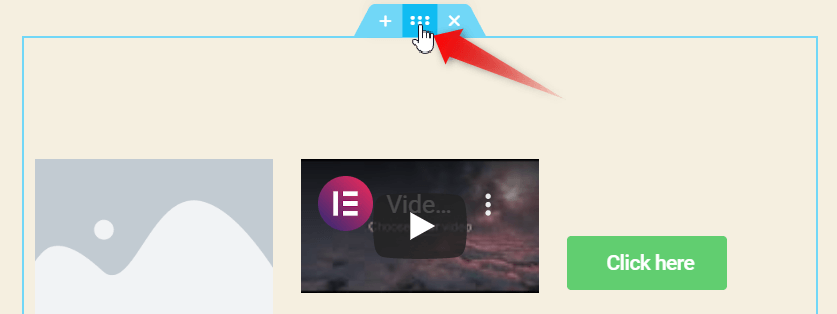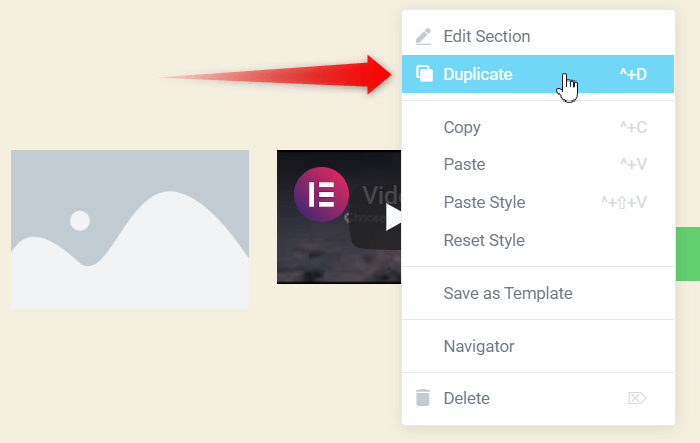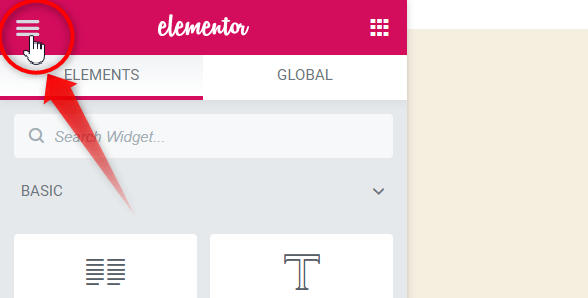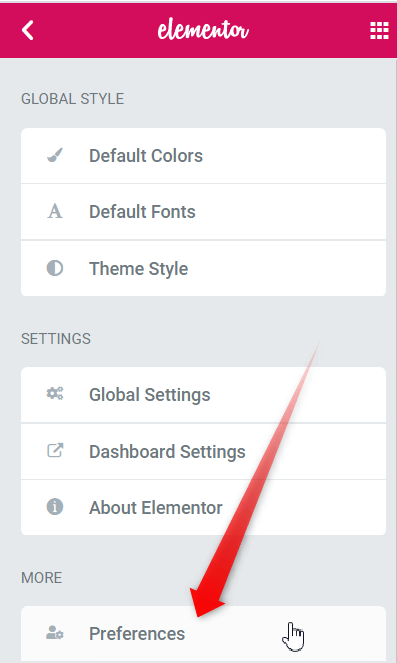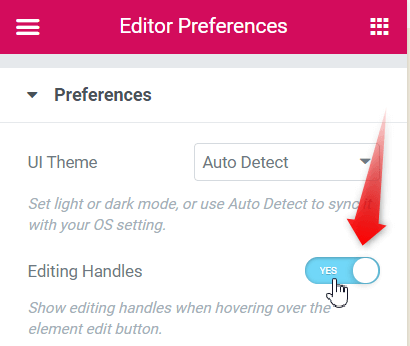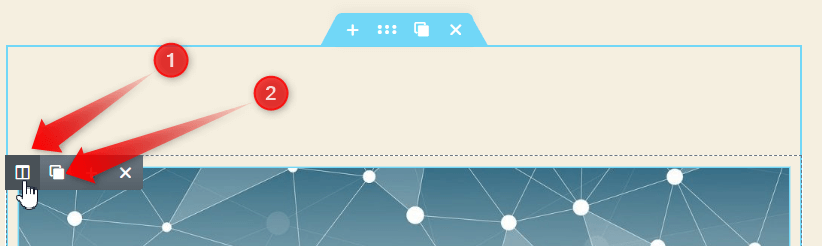In this you will learn on how to duplicate a section easily in Elementor. Duplicating a section is a very essential function and it reducing the labour of web development by a lot of degree. There are two methods of doing so.
- Using the Duplicate option from the right click menu.
- Duplicate using editor handles.
Follow the steps to duplicate a section in Elementor.
Method 1: Duplicate Elementor section by right-clicking
Right click on the section which you want to duplicate.
Click on "Duplicate" to duplicate the section.
The duplication can also be done by CTRL + D in windows or Command + D in MAC OS.
Method 2: Duplicating Elementor section using the handles
Another way of going about these column related actions is enabling the "Editing Handles" options in elementor. The steps shown below illustrate on how to enable the editing options in Elementor.
Open the Elementor toolbox menu.
Click on the button with three horizontal lines to the upper top left corner of the page. That will open up the Elementor menu.
Go to the preferences menu.
Click on the preferences menu from the Elementor toolbox.
Toggle the Editing Handles to Yes.
Hover over the edit column icon.
1. Hovering over the edit column icon on the section will reveal the the handles. The handle functionality includes adding, duplicating and deleting section.
2. Now click on the duplicate icon to delete the element.
Conclusion
Alright! Now you know on how to duplicate a section easily in Elementor.