The new Elementor Kits are great. However in some cases, they just can't be imported successfully on your website, and trying to import an Elementor Kit will always return this error message: Something Went Wrong
Trying again, as suggested, just doesn't help.
In this article, you will learn how to fix this!
First, go into your cPanel, and search for 'php'
Important to note here that everything shown below is for those of you hosted with a cPanel. If you are not using a cPanel, try to go into your host panel system, and find the php options. If you can't, message your host with these requests:
1. Increase the WordPress memory limit to 512MB by adding
<script> /* Please login to get the code * The code will be for the Fix The Elementor Kit 'Something Went Wrong' problem! tutorial * Found at this URL https://element.how/elementor-kit-something-went-wrong/ */ </script>
in your wp-config.php file, just before the line that says ‘That’s all, stop editing! Happy blogging.’
2. Increase php max_execution_time to 210.
3. Increase php memory_limit to 512M.
4. Have ZIPArchive installed and activated on the server.
For those of you with cPanel, keep reading! So as I was writing, the first thing is to go into your cPanel and locate the 'Select PHP version' option.
Then, click on the Options tab
Here, adjust these two settings
1. Set the max_execution_time to 210.
2. Set memory_limit to 512M.
Then, go in the Extensions tab, and verify that ZIP is on.
If it's not, turn it on.
Finally, increase the WordPress memory limit to 512mb
Increase the WordPress memory limit to 512MB by adding
<script> /* Please login to get the code * The code will be for the Fix The Elementor Kit 'Something Went Wrong' problem! tutorial * Found at this URL https://element.how/elementor-kit-something-went-wrong/ */ </script>
in your wp-config.php file, just before the line that says ‘That’s all, stop editing! Happy blogging.’
You will find the wp-config.php file in the cPanel > File Manager > Navigate to your root WordPress directory.
Let me know if that worked for you!

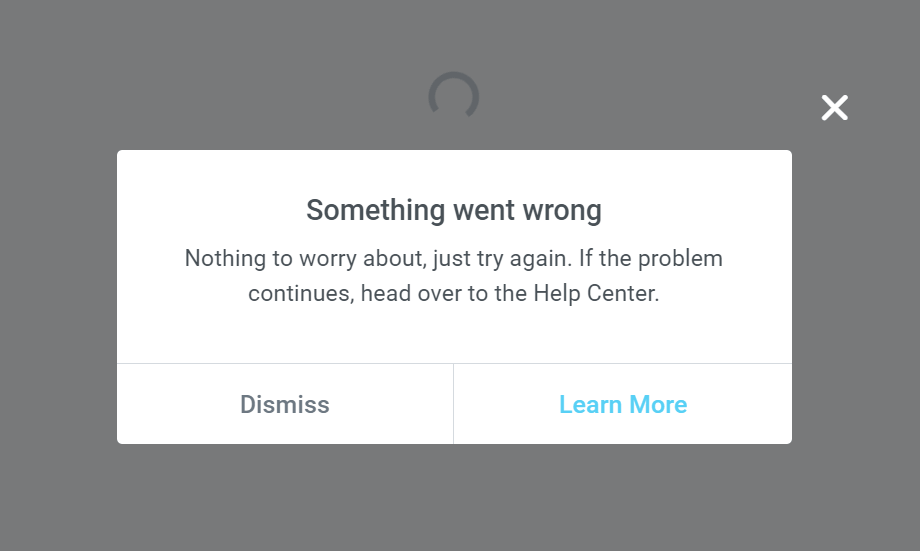
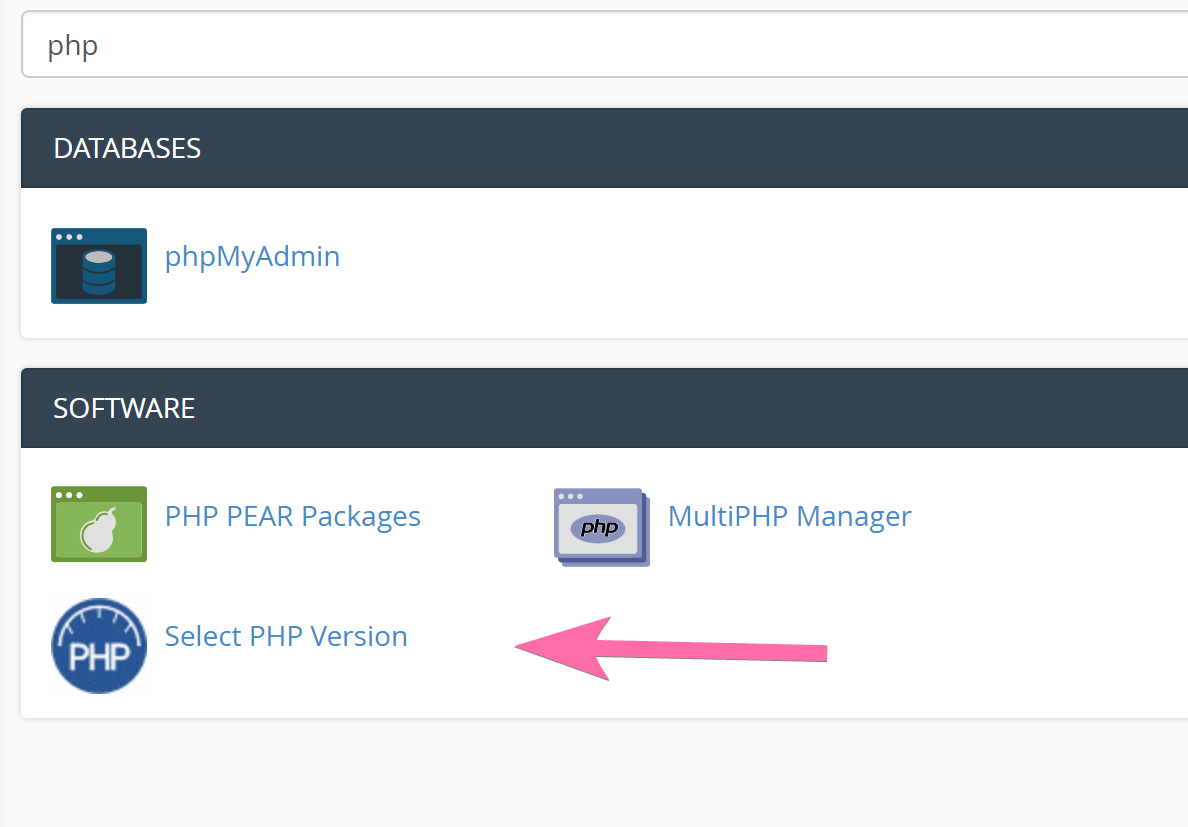
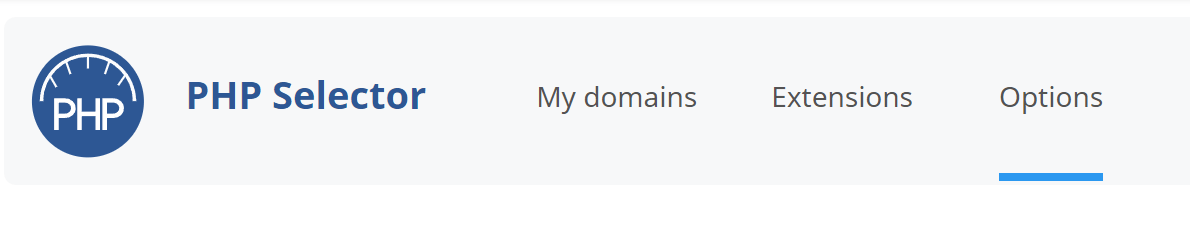


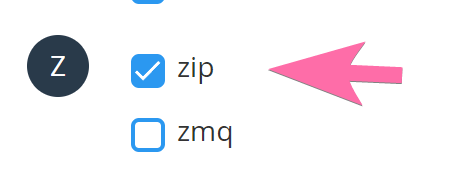
2 Responses
I have modified the wp-config.php file, and unfortunately the problem has not been fixed. Unable to use elementor kits, a pity.
Hey Marco!
Yea their whole "kit" system is very flimsy. Doesn't work more often that it does. I know that with the instructions provided in this tutorial, it will sometimes fix the issue. Likely not in 100% of cases though.