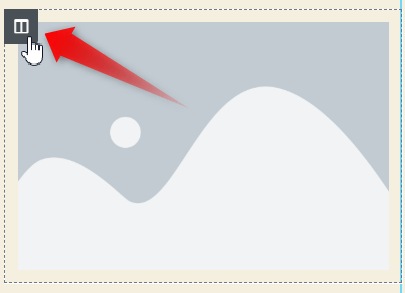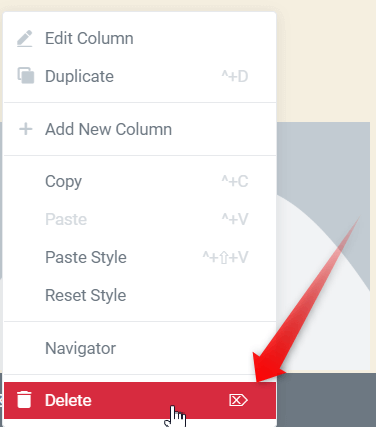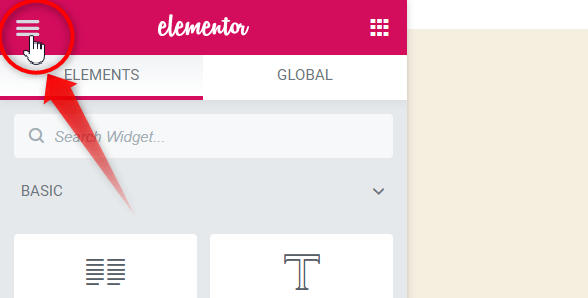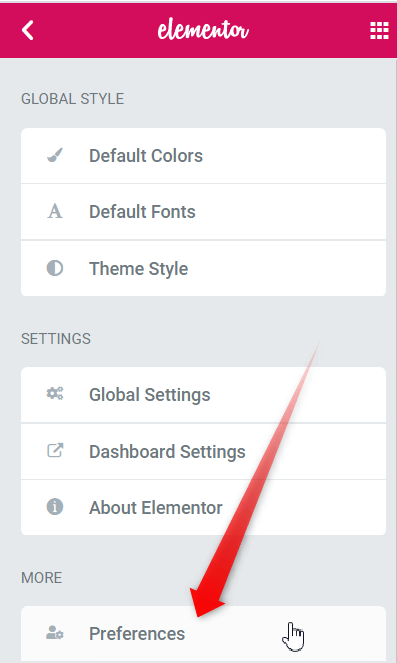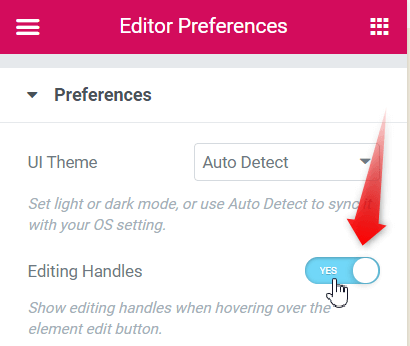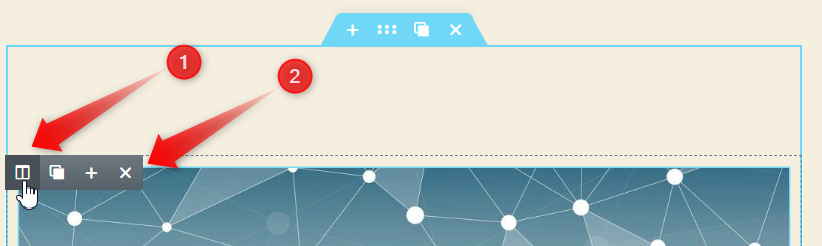In this article we would learn on how to delete an element in Elementor. There are two methods of doing so.
- Using the Delete option from the right click menu.
- Deleting using editor handles.
Follow the easy steps mentioned to delete an element in Elementor.
Method 1: Delete Elementor element by right-clicking
Right click on Edit Column icon of the Element.
Click on Delete.
Method 2: Delete Elementor element using the handles
Another way of going about these column related actions is enabling the "Editing Handles" options in elementor. The steps shown below illustrate on how to enable the editing options in Elementor.
Open the Elementor toolbox menu.
Click on the button with three horizontal lines to the upper top left corner of the page. That will open up the Elementor menu.
Go to the preferences menu.
Click on the preferences menu from the Elementor toolbox.
Toggle the Editing Handles to Yes.
Hover over the edit column icon.
1. Hovering over the edit column icon on the section will reveal the the handles. The handle functionality includes adding, duplicating and deleting section.
2. Now click on the "X" icon to delete the element.
Conclusion
Alright! Now you know how to delete element in Elementor.