Page duplication is an important part of website development. It reduces the necessity of performing many repetitive tasks. There are three ways of duplicate page in Elementor. We will learn those three of how to duplicate page in Elementor.
Here are 3 simple ways of how to duplicate page in Elementor:
- EA free plugin, it adds EA duplicate option from WordPress.
- The 'copy all content' option from Elementor.
- Export and Import as template option from WordPress.
Method 1. Using the Essential Addons plugin.
- Open the dashboard of your WordPress account. Hover over the Plugins menu on the left and then click on the "Add New" option.
- Search for the plugin "Essential Addons".
- When the plugin appears in the search results, click on the "Install Now" button for the plugin.
After installing the plugin click on the "Activate" button to activate the plugin.
Go to Pages tab in the WordPress dashboard.
Then, click on the EA Duplicator after hovering over your desired page name. Your desired page will be automatically duplicated by the EA Duplicator plugin.
Method 2. How to Duplicate Page in Elementor Using the "Copy All Content".
Open the page in Elementor which you want to duplicate.
Then, scroll down to the bottom of the page.
After scrolling down to the bottom of the page, right click on the "Drag widget here" part and click on "Copy All Content" option.
Create a new page in and edit it with Elementor.
- Click on "Add New" option under pages tab in WordPress.
- Then, click on the "Edit with Elementor" button to the edit the blank page.
Paste the copied content on the bottom of the new page.
Right click on the "Drag widget here" part and click on "Paste" option.
So, now you has successfully duplicated the page via the "Copy all content" method from Elementor.
Method 3. How to Duplicate Page in Elementor by Import and Export Template.
- Open up the desired page with Elementor. Go to the Elementor toolbox on the left, and click on the arrow beside the "Publish" button.
- The pop up with "Save as Template" as an option will appear just over the Publish button.Click on it.
After this, a save template window will pop up. Write the name of the exported name in the text-box and click on the Save button. This will save the template to the WordPress template dashboard.
Import the saved template by the WordPress import template function.
- Go to the "Templates" tab on the left of the WordPress dashboard.
- Next, edit the template with the "Edit with Elementor" option. After editing it, you can save this as a draft in the pages of WordPress.
An external template can also be imported.
In the Templates page on the upper section click on the "Import Templates" button.
Next choose a valid XML file for import and click on the "Import Now" button.
Conclusion
Alright! Now you can successfully duplicate pages in Elementor.

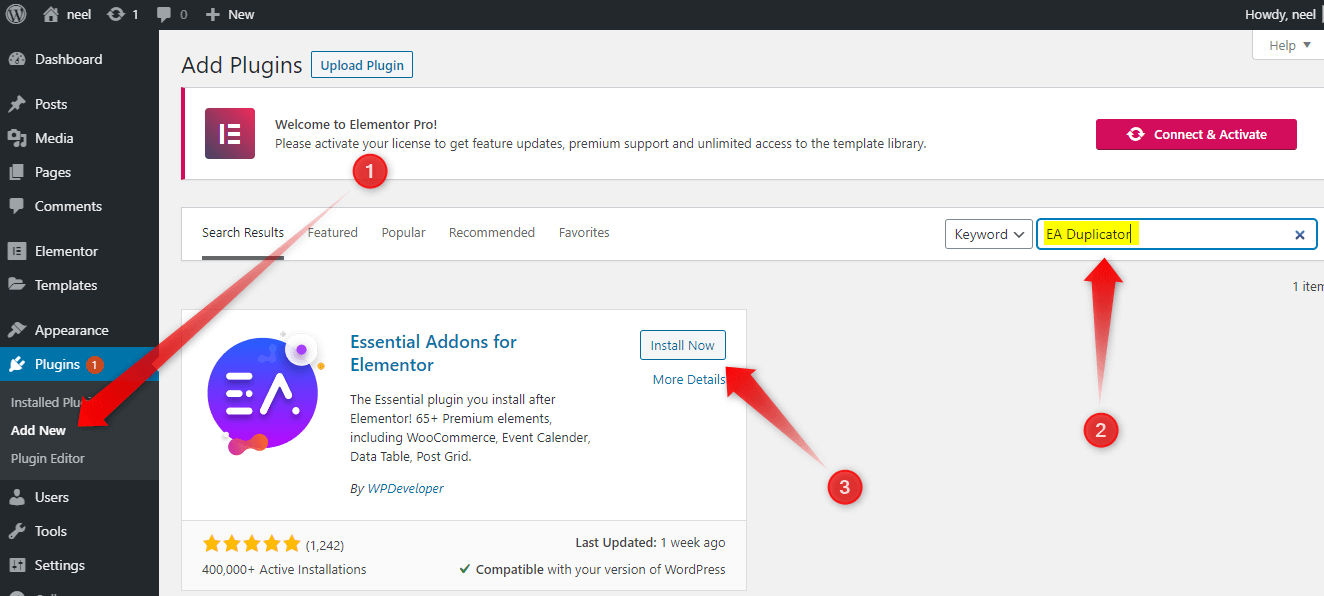
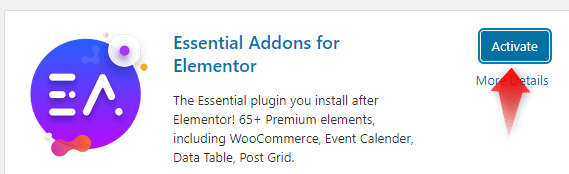
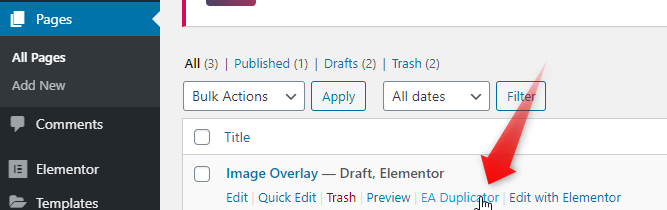
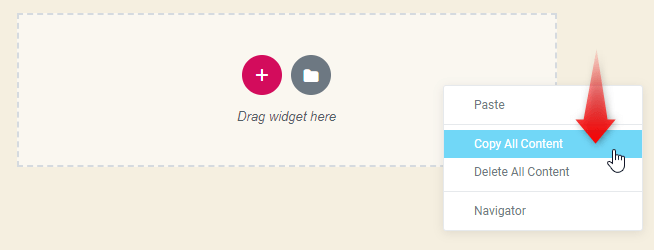
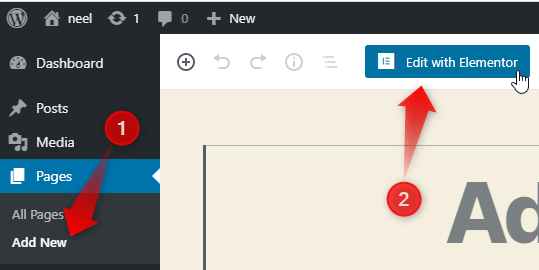
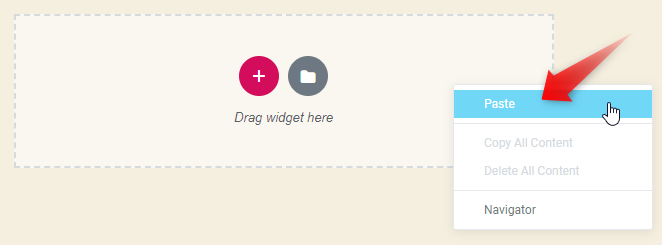
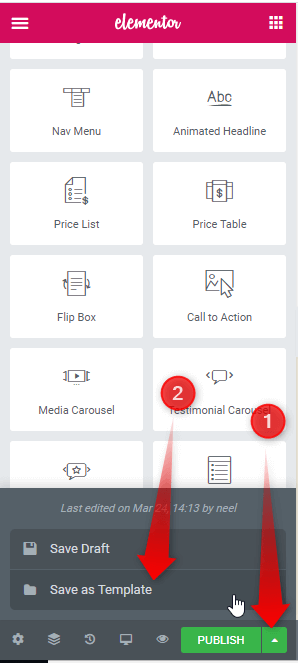
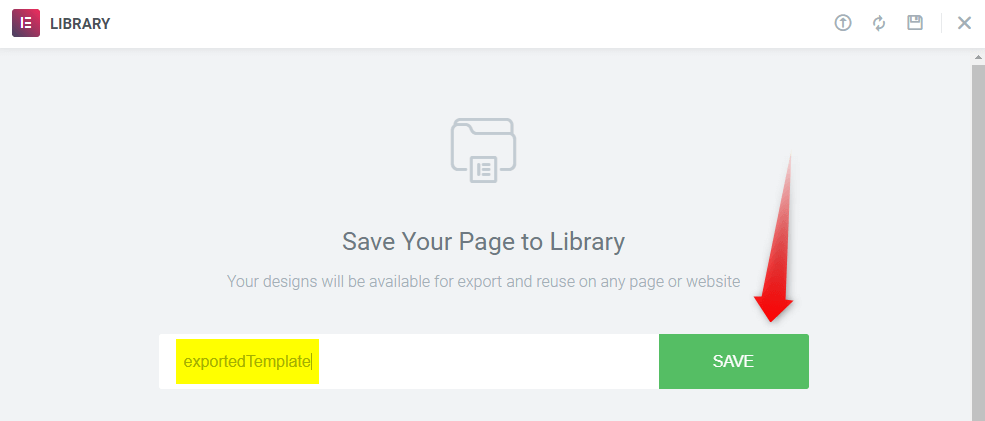
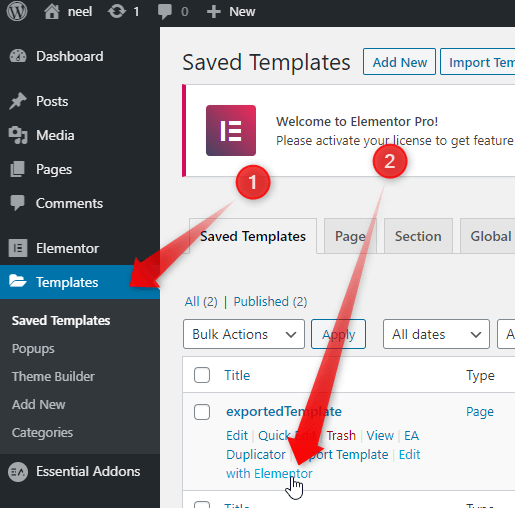

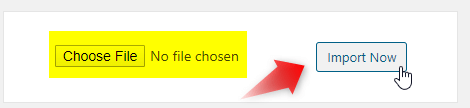
2 Responses
Good sharing thankyou
Welcome!