Block Reveal Animation Creator
Header Element Preview
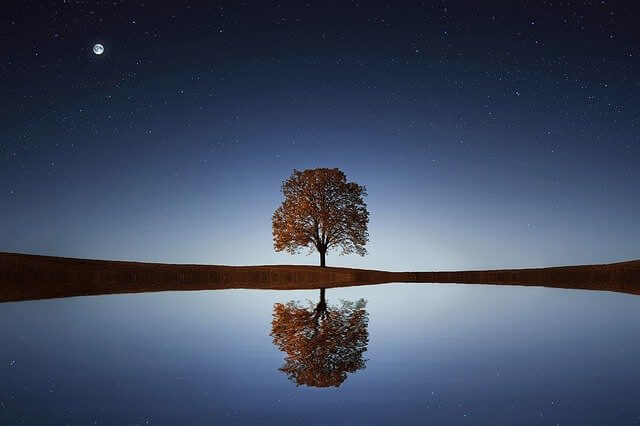
<script> /* Please login to get the code * The code will be for the Intro Creator tutorial * Found at this URL https://element.how/intro-creatore/ */ </script>
Full width Header Preview
Inline Width Header Preview

inline image preview

large image preview
How to use the tool
Simply adjust the settings, and rely on the previews to get what you want!
For the ‘Timing Function” field, it accepts these values: ‘ease’ , ‘ease-in’, ‘ease-in-out’, ‘linear’ and ‘cubic-bezier(x,x,x,x)’. Click here to generate a custom cubic bezier function.
How to use the resulting code
First, under Advanced, give your Elementor element the class name ‘gen_intros’.
Then, give it the ‘Fade In’ entrance animation, and choose ‘quick’.
After this, copy paste the CSS code under custom CSS if you want to use this on only 1 element, or in Global CSS, or the theme customizer > additional CSS, to use across your website, on many elements.
Multiple different block animations on the same website
If you want to use several different version of the code on the same website, you will need to make the ‘gen_intros’ class name unique for each one of them. Replace ‘gen_intros’ instances with a name of your choice, and then give your elements that class name to be linked with that CSS code snippet.
The @keyframes are only required one time, no need to duplicate that part.