Proven Fixes to Elementor Not Loading Problem!
Get your Elementor right back on track.
Elementor failing to load can be caused due to many reasons like some plugins and their PHP conflicts, server limitations, etc. Some third-party Elementor add-ons are not developed with production level code. These factors may cause malfunctioning of Elementor, and make it stuck on the loading screen.
If editing with Elementor is not working, fix it with the solutions provided below.
Check PHP Version & Increase PHP Memory Limit
Its very rare if your hosting server is running an outdated version of PHP but if it does, then it may cause many conflicts with your website. Always make sure that the PHP version being used on the server is the most recent.
Also, increasing your PHP memory limit to 512M in your server panel or either you can contact your hosting provider to change these settings for you.
Here are the quick steps for PHP change on your website:
Modify your wp-config.php file to increase the memory limit
You can accomplish this either by FTP, or by login to your cPanel account and going into the File Manager. Here I will demonstrate the File Manager method.
Login to cPanel and click on 'File Manager'

Find the root of your WordPress installation on the left, then on the right locate wp-config.php on the right
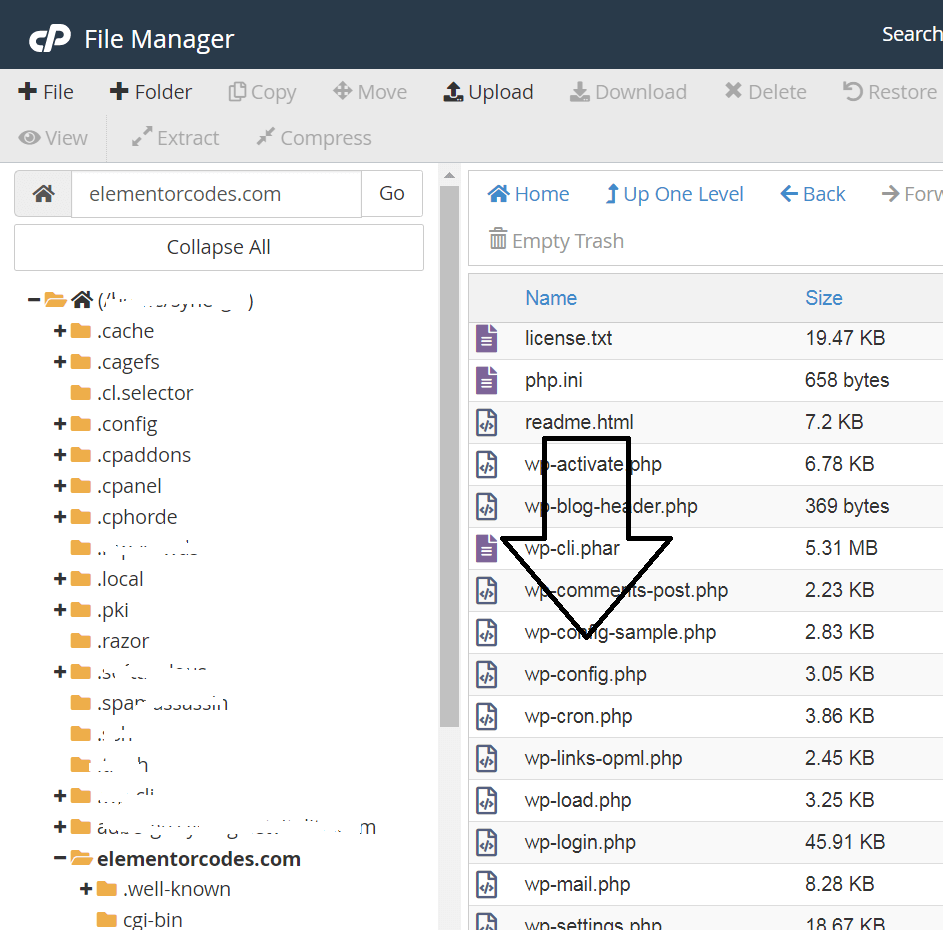
Right-click wp-config.php, and click on 'Edit'
A small warning message will show up. Click on ‘Edit’.
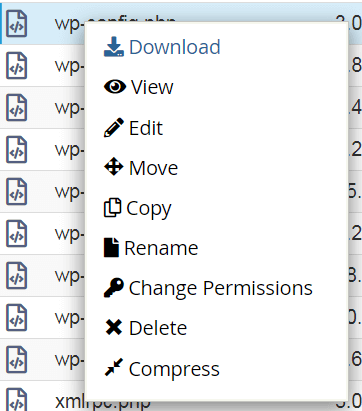
Locate wp_memory_limit, and change to 512M
define( ‘WP_MEMORY_LIMIT’, ‘512M’ );
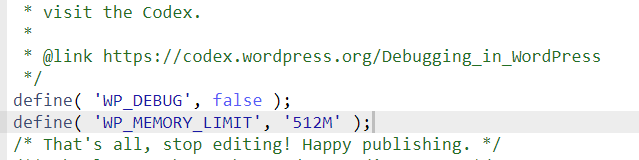
Then click ‘Save’ in the upper right corner.
Increase your server php memory limit
Login to cPanel and search for 'php'
Click on MultiPHP INI Editor
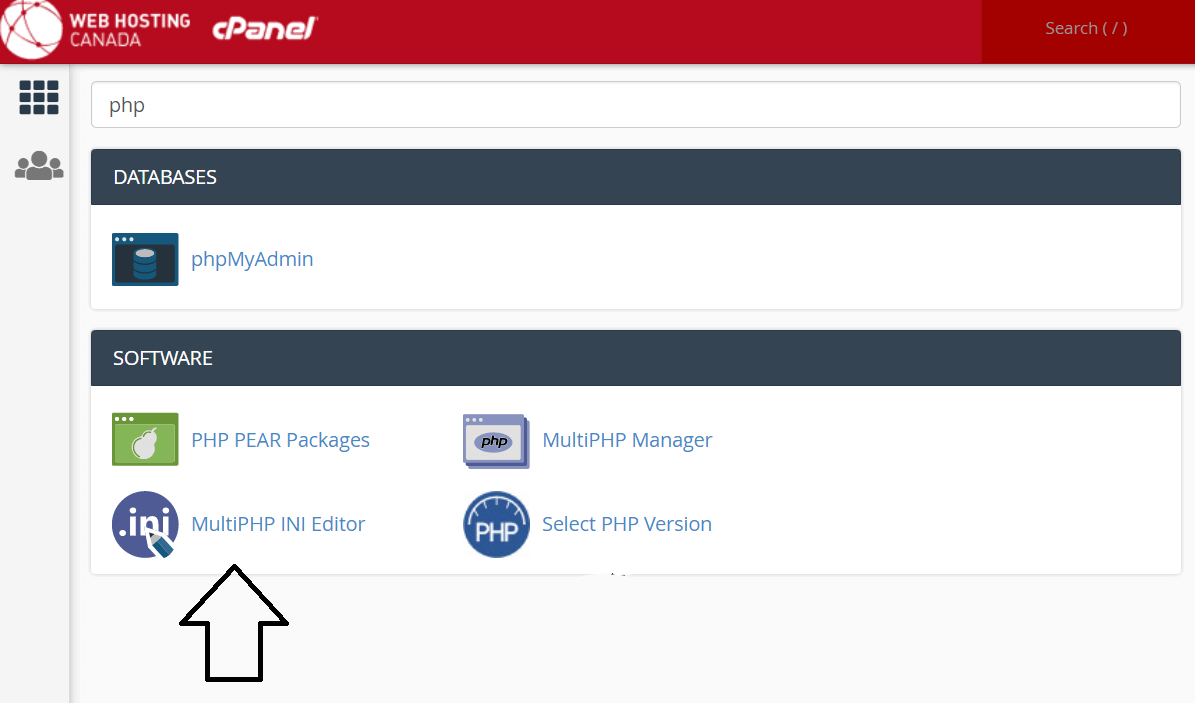
Choose your domain and in the list that shows up below, enter 512M for the memory_limit
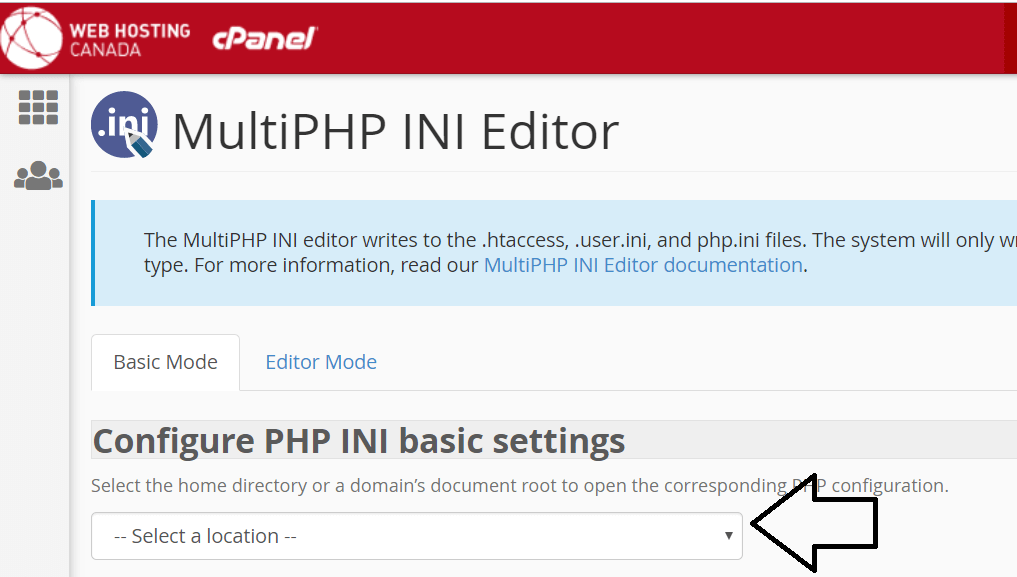

Go back to CPanel and search for php. Click 'select php version'
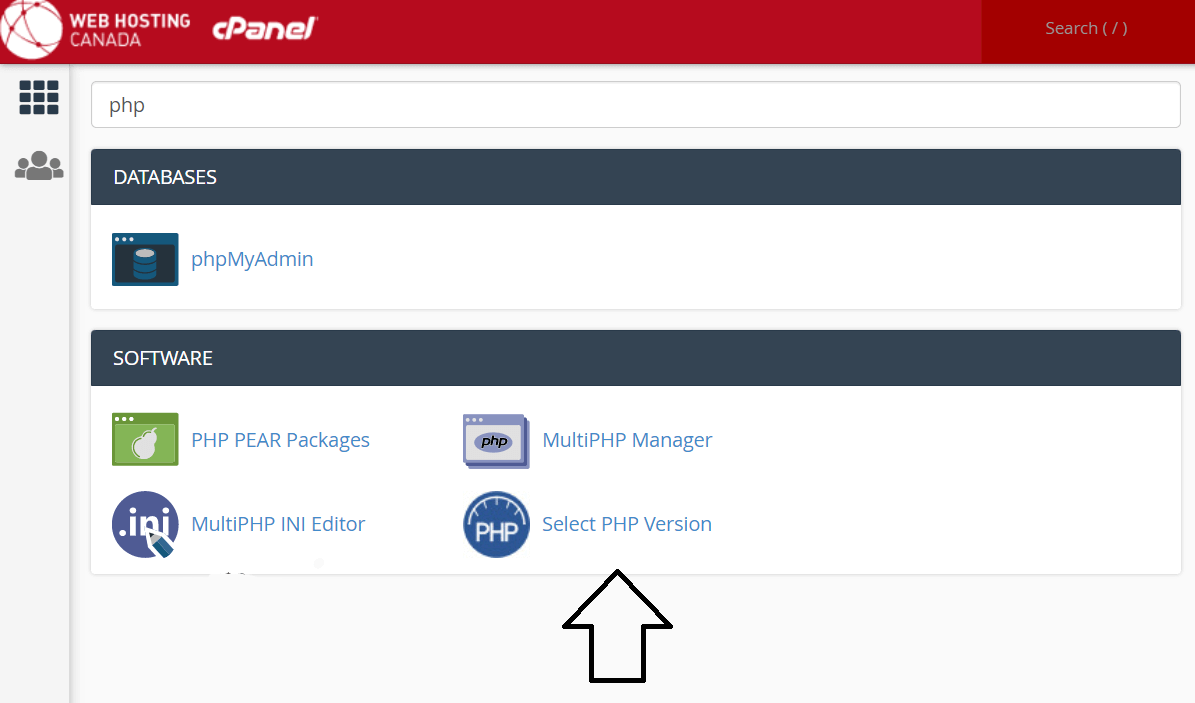
Switch to php options
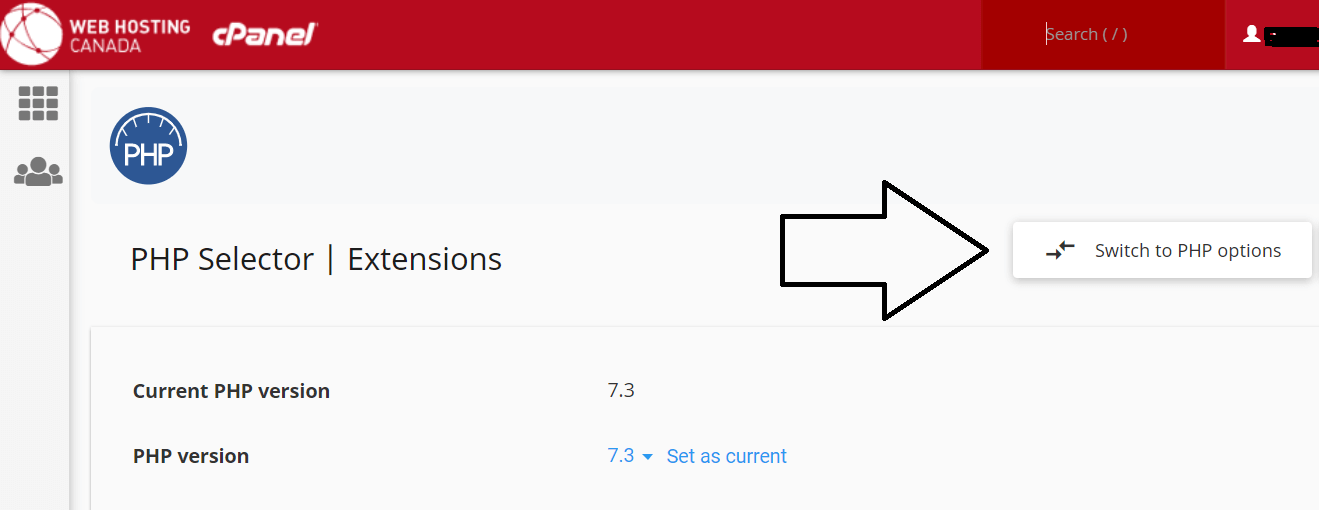
Under memory_limit, choose 512M
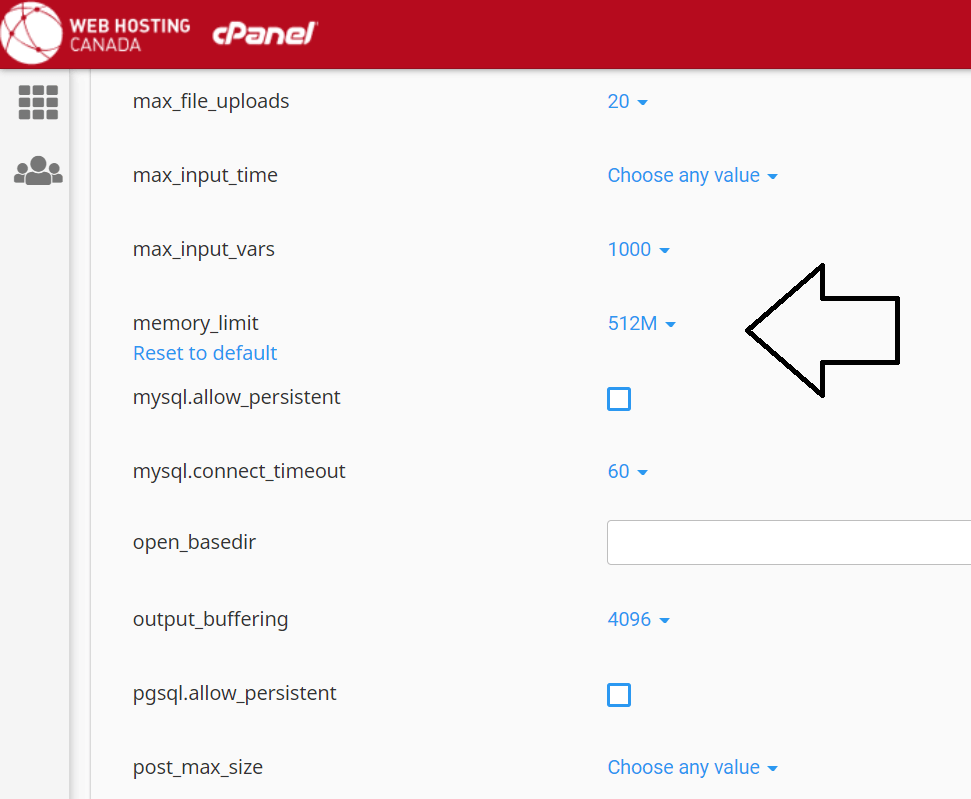
Check Plugin Conflicts
Click “Plugins” in your WordPress admin dashboard
By default, the installed plugins will be shown
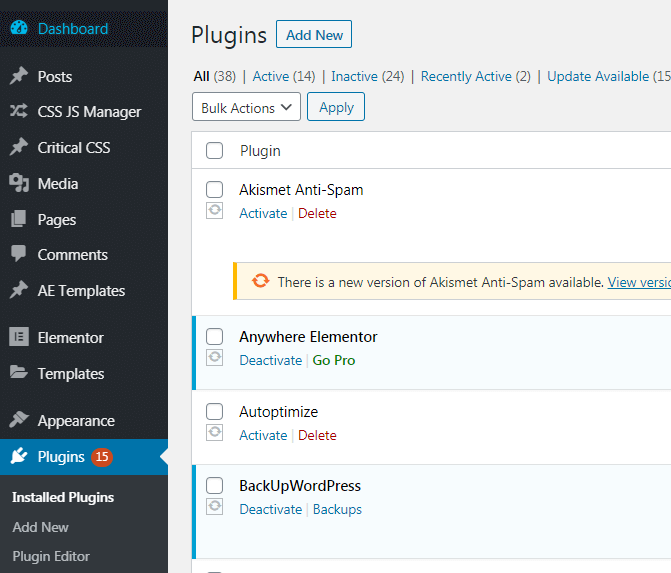
Click the checkbox located just below the “Bulk Actions” drop down to select all the plugins
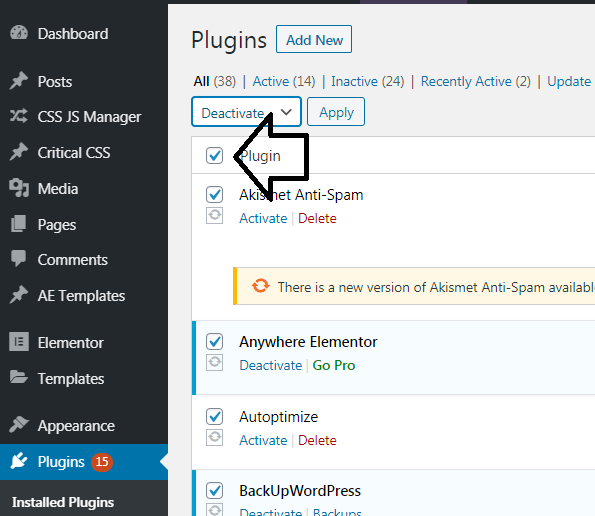
Unselect Elementor, then click 'Deactivate'
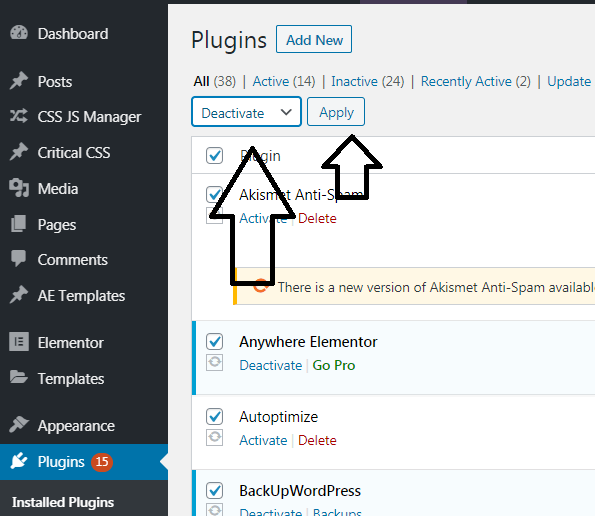
This will deactivate all of your plugins except Elementor.
Check if Elementor is working fine now. If it is, re-enable the plug ins slowly to see which one is causing the problem
In the event that it doesn't work, and that none of the other steps suggested in this article work, you can try deleting and reinstalling Elementor. Backup first.

After deleting Elementor, reinstall and activate it
Reinstall Elementor simply by going to plugins > add new and type Elementor in search bar. It will show up, install and activate then go to pages in admin panel where you can see all of your pages.
Update Elementor
It is better to keep Elementor updated to the latest version. A notification in WordPress should be in the plugins page whenever there is a release. Sometimes simply updating fixes the problem of editing with Elementor not working.
Switch your theme temporarily
Temporarily switch your theme to another or to a WordPress default theme. This will let you know if the ‘Elementor not loading’ problem is coming from the theme or from Elementor.
Switch Editor Loader Method
Sometimes enabling this option helps.
- Go to WordPress Dashboard
- Hover over Elementor
- Click ‘Settings’
- Click ‘Advanced’
- Click ‘Switch Editor Loader Method’
- Select ‘Enable’
- Click ‘Save Changes’
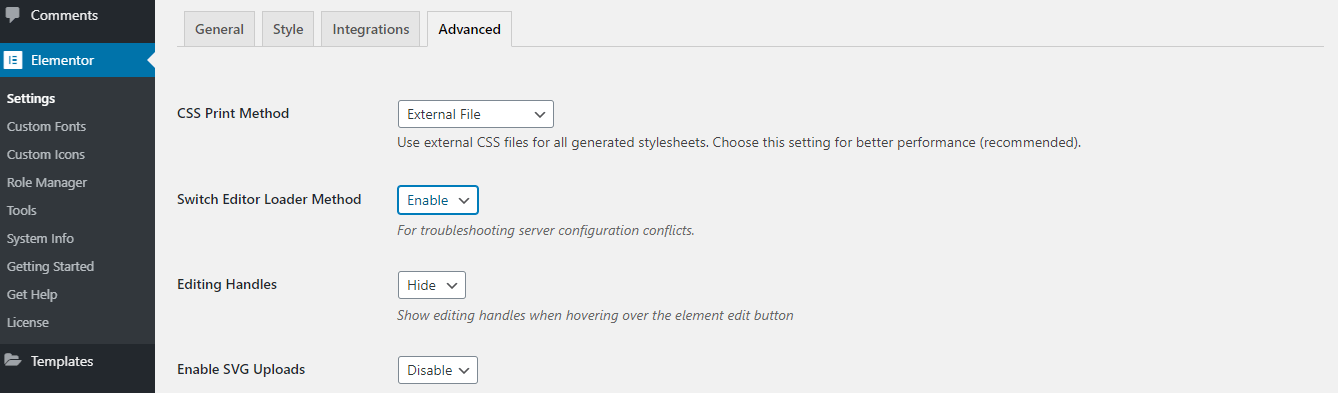
Elementor Requirements
For Elementor to work flawlessly, the following compatibility parameters are required,
WordPress 4.7 or Greater
PHP 7 or Greater
Elementor may also work with PHP 5.4+, but it is not ideal.
MySQL 5.6 or Greater
MySQL version 5.6 or greater OR MariaDB version 10.0 or greater.
Browsers
Chrome, Firefox, or Safari are required to EDIT pages with Elementor.
PHP Z-Lib Extension
It is preferable to have PHP Zlib extension enabled on your server.